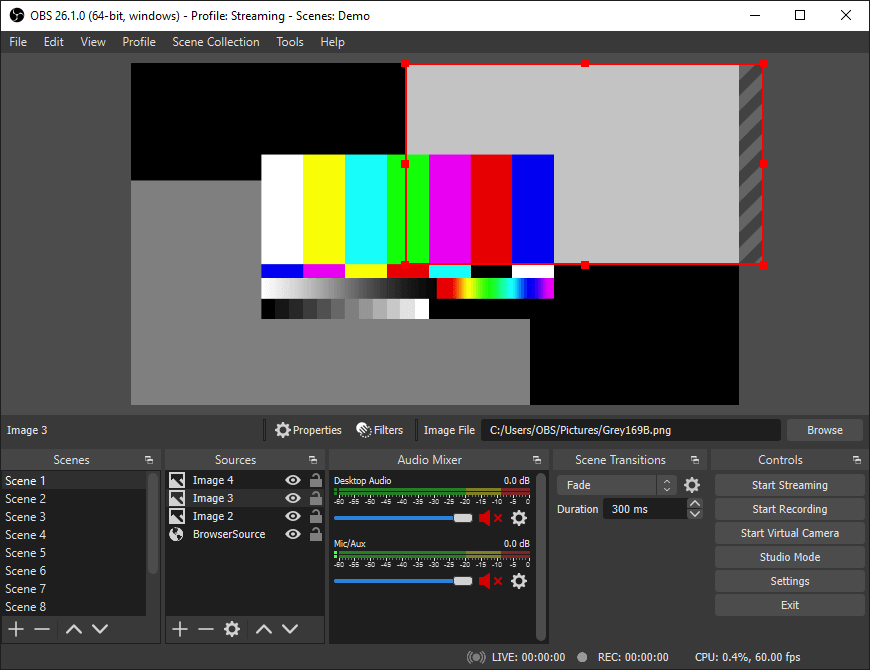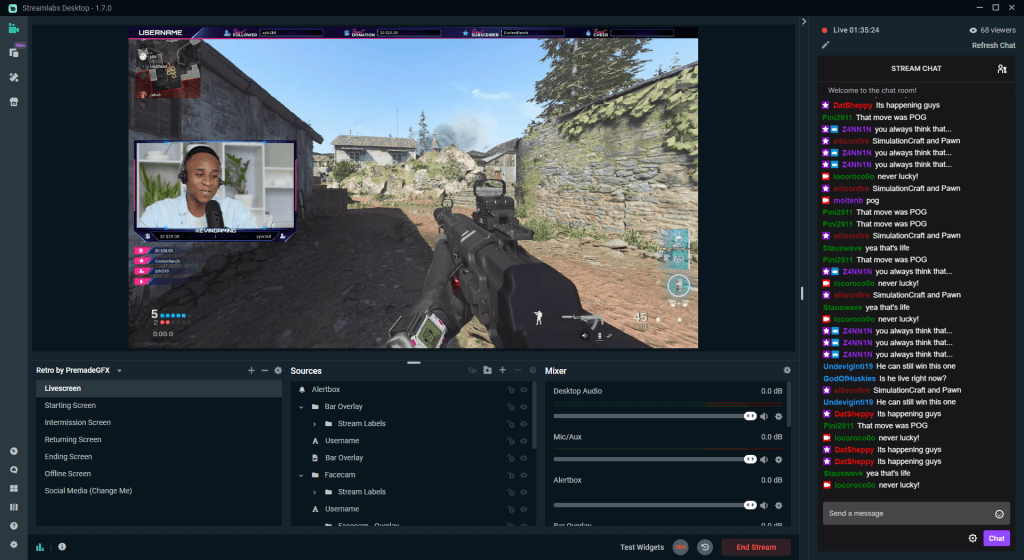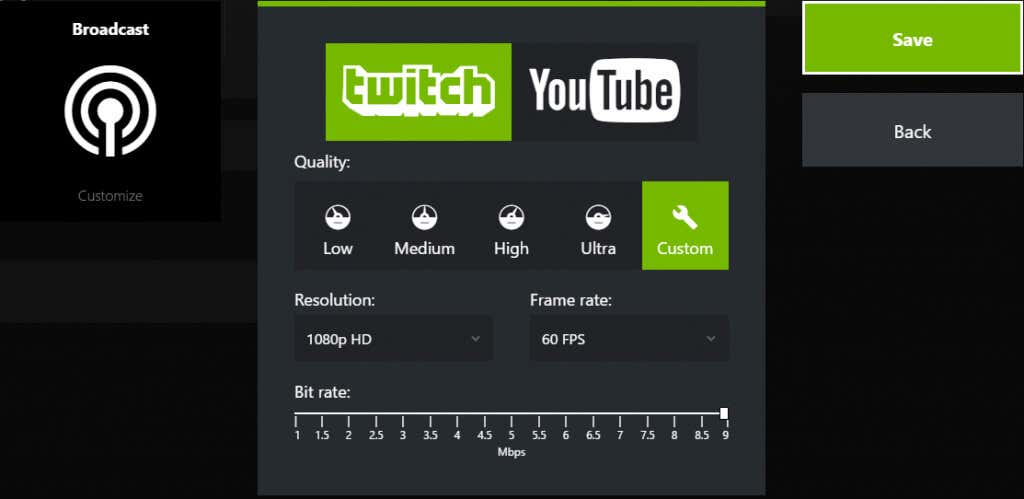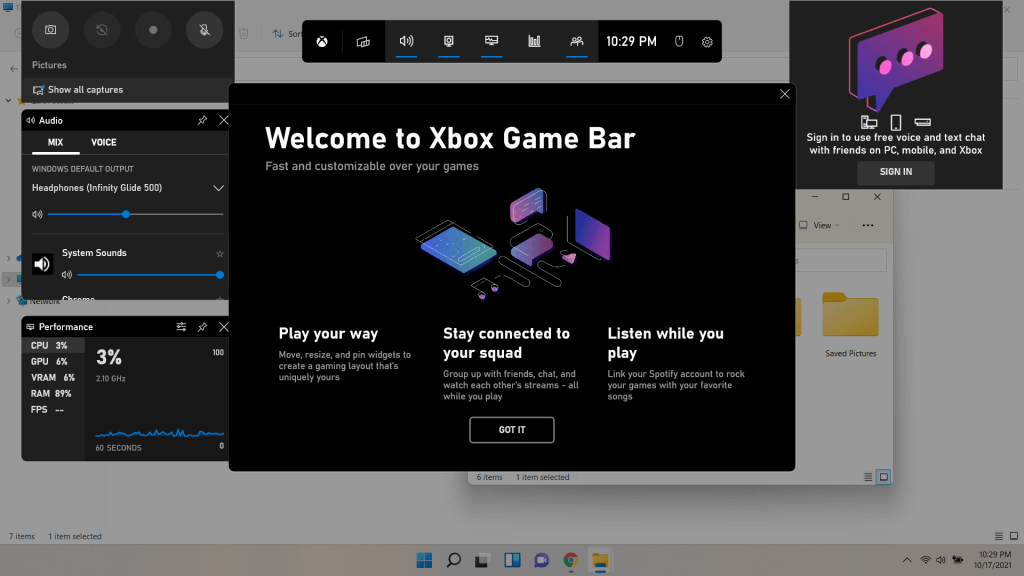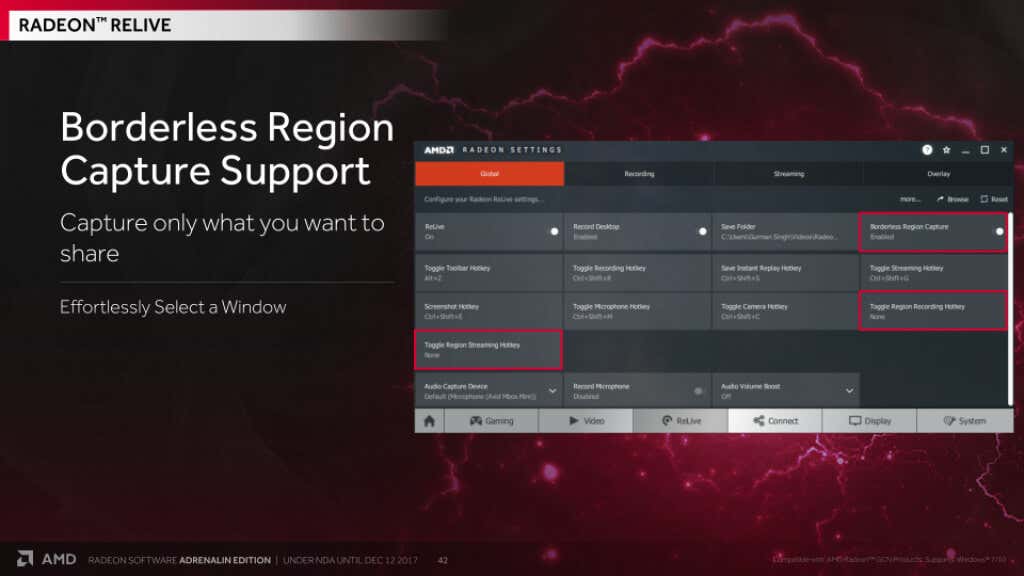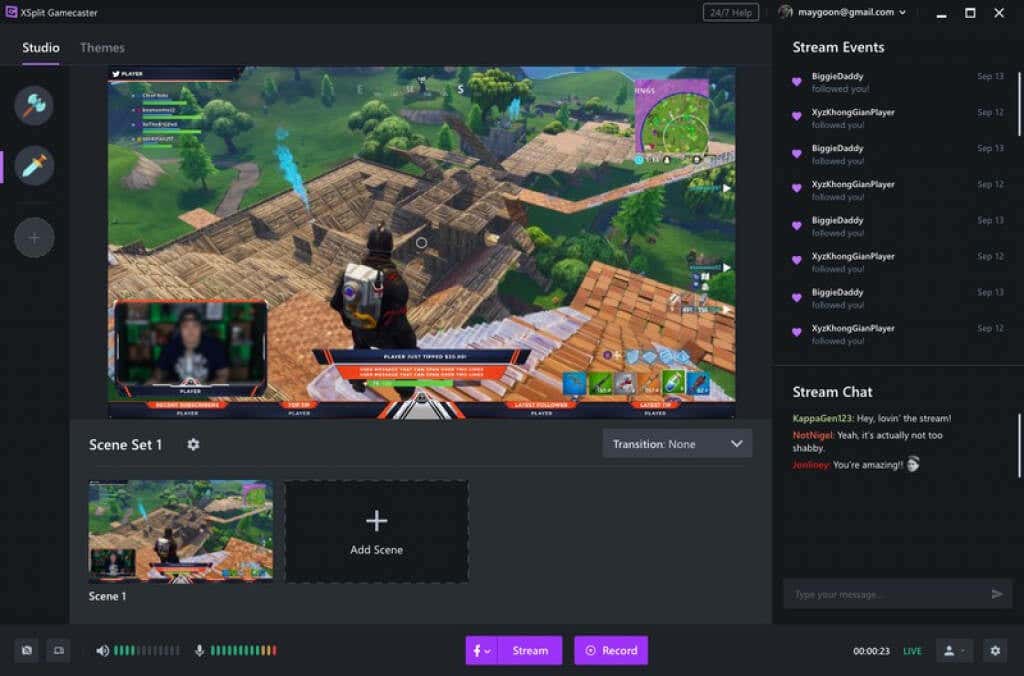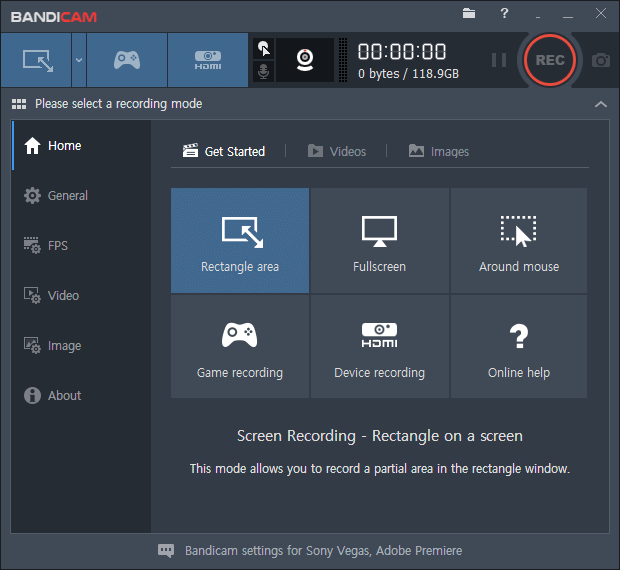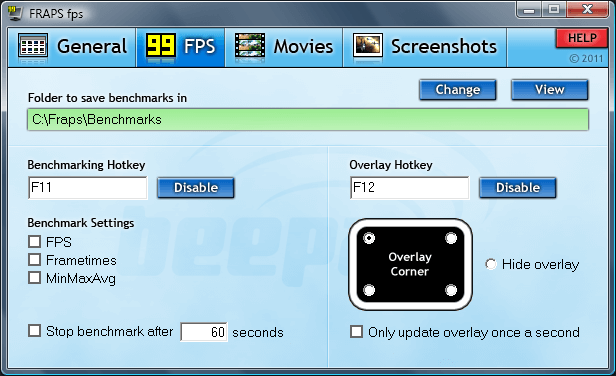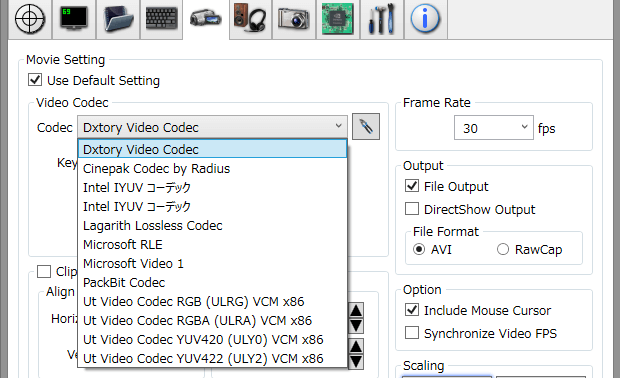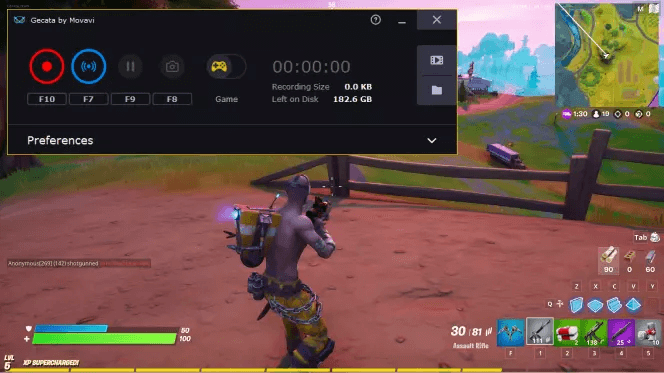At the forefront of this new wave are video game streamers. Playing and reviewing video games provides a constant stream of content, unlike other formats requiring more planning and effort. And while not every gamer can become the next Markiplier or PewDiPie, the market has grown large enough to accommodate many moderately popular game streamers. If you want to start your game streaming channel, here is the best game recording software on Windows.
#1: OBS Studio (Open Broadcaster Software)
In any software category, open-source applications usually take the cake. This is because open applications are updated more regularly, adding new features and ironing out bugs to make the software more robust. The same goes for live streaming and screen recording tools as well. Open Broadcaster Software (otherwise known as OBS Studio) is probably the most feature-rich screen recording software out there. OBS allows you to customize your stream settings fully, enabling granular control over the most minute details. However, this power comes at a tradeoff, as setting it up requires a bit more patience and skill than a simpler screen capture software. But if you’re willing to learn the interface (and there are plenty of tutorials online to help you with that), OBS is a great gameplay recording software to use professionally. It’s completely free as well, with ongoing community development and support. And it supports all platforms, including macOS and Linux as well.
#2: Streamlabs OBS
If you like the idea behind OBS but find it too hard to get into, Streamlabs OBS can be just the tool for you. It’s built on Open Broadcasting Software’s codebase, providing a completely revamped interface to make the application more user-friendly. The streamlined interface retains most of the powerful features of OBS, so you will not lose out on any of its advanced functionality. The only things missing are some encoding options and cross-platform support – it does not work on Mac or Linux, only Windows. But for any beginners looking for a free game recording application on Windows, Streamlabs OBS is an excellent choice.
#3: Nvidia GeForce Experience (Nvidia Shadowplay)
Recording and encoding videos can be a very CPU-intensive process. Most modern PCs sport powerful GPUs but might be lacking in the processor department. That is where you need a game capture software that uses the graphics card to carry out the encoding. Nvidia, the leading GPU manufacturer, offers one such application. It has gone through many name changes, from Nvidia Shadowplay to just Nvidia Share, which itself is a part of the Nvidia GeForce Experience. Bundled with the drivers of any Nvidia GeForce graphics card, the tool is a very efficient way to record gameplay footage on your PC that works smoother than most by utilizing the GPU. It’s not the best app out there for streaming and lacks many of the advanced features found in other tools, but for just recording videos, it’s a free app that works like a charm.
#4: Xbox Game Bar
The good thing about Xbox Game Bar is that it comes bundled with the Windows 10 and 11 operating systems by default. This means that you can get started with streaming games without having to spend hours setting up software first. The Xbox Game Bar is already optimized for Windows, running smoothly even on computers with weaker specs. Launch the Xbox Game Bar by pressing the Windows Key + G shortcut. This immediately brings up an overlay on your screen, displaying CPU usage or RAM performance. You can start recording with the buttons on the top, toggle the mic, or just take screenshots. The app might be a tad lacking in features compared to other software on this list, but the ease of using it makes up for it.
#5: Radeon ReLive
AMD graphics cards aren’t as popular as Nvidia, but some swear by it. And if you are looking for a screen recording software that runs on a Radeon GPU, then AMD’s own Radeon ReLive is the way to go. Just like Nvidia Share, ReLive isn’t exactly the most feature-packed gameplay recording software out there but is one of the few that can use the GPU for encoding. In addition, it gives you the option to upscale the recording, allowing you to upload 4K gameplay videos while playing at 1080p. It is also free, so there’s no reason not to use it if you have an AMD Radeon graphics card. Especially if you just want to record gameplay rather than live streaming.
#6: Xsplit Gamecaster
If you’re looking to go pro with your game streaming and aren’t averse to paying for a premium, well-polished tool, Xsplit Gamecaster is just the software for you. There is a free version to let you get a feel for the app and its intuitive user interface, though it applies a watermark on all videos of 720p and better quality. It supports all capture cards out-of-the-box, including consoles and PC games, and can be uploaded to all popular streaming platforms. Better yet, it has features to facilitate managing your webcam display, saving a lot of time and effort for game streamers. The only problem is the price. The free version is rather limited, with most of the handy features like in-game Twitch chat, green screen, or high-resolution streaming locked behind a paywall in the full version. But if you’re willing to invest in it, Xsplit Gamecaster is a well-designed streaming and video game recording app that even includes a video editor for video editing on the fly.
#7: Bandicam
When it comes to premium video capture and streaming tools, there are few as well regarded as Bandicam. It utilizes hardware-accelerated video codecs to give smooth frame rates (60fps and above). You can achieve a high FPS even at 4K Ultra HD resolution with a good setup, allowing you to stream high-quality visuals. The built-in compression feature ensures that the videos are easily shareable through streaming platforms without compromising quality. Bandicam is also much cheaper than Xsplit Gamecaster, making it a pocket-friendly premium option for streamers. You can test the waters with the free trial, committing a paid license only when you are used to its workflow.
#8: Fraps
Most beginner video game streamers aren’t looking for a super-complex tool with a load of features they would probably never even use. A straightforward screen capture application that can record gameplay is enough in many cases. Fraps is just the tool for the job. It is built with simplicity in mind, with a window devoid of a mind-boggling number of settings. All you have to customize is the FPS and the game audio settings. You can choose to record audio from an external microphone, making it easier to add your voice-overs to the recorded video. While the software itself is pretty lightweight, the recorded videos are anything but. Fraps doesn’t use advanced codecs or hardware algorithms to compress the videos, so you’re limited to standard AVI files.
#9: DXtory
Speaking of simple screen recording tools, there is DXtory. The user interface is a plain-looking window that nevertheless includes all essential features. Just like Fraps, DXtory is very light on system resources, though the output videos are rather large. This is recommended only to power users who know what they’re doing since any other application on this list will offer a greater breadth of features at the same cost.
#10: Gecata
Gecata by Movavi is a great hybrid screen capture software for Windows computers. It supports simultaneous streaming and recording, letting you create Youtube videos for your Twitch streams without a complicated setup. It has many features you may want from a game recording app, from automatically syncing your webcam and microphone inputs with an ongoing recording to recording just a part of the full-screen display. A collection of handy post-processing tools makes adding annotations to the videos a breeze. Gecata is thus a solid choice for serious video game streamers who aren’t put off by its price tag. There is a free trial, so you dip your toes before taking the plunge.
What Is the Best Game Recording Software for Windows?
Streaming platforms like Twitch or Ustream are on the rise. Many content creators are making a living by streaming various video content online. And the biggest segment in this field is video game streaming. Whether you intend to live stream your gameplay or upload edited videos to Youtube, a good screen capture tool is a must. You can start by using a free application transitioning to a premium app once your channel is doing well. For pure recording purposes, built-in tools are usually your best bet. Windows offers Xbox Game Bar, while both AMD and Nvidia release a dedicated video recording tool for their respective graphics cards. And if you don’t like any of them, there is always the easy-to-use Fraps. Streaming live content requires a better application. You can go with OBS or any of its iterations or invest in a paid application like Xsplit Gamecaster or Bandicam. The open-source route is harder to master but offers far more features (besides being free), while the paid tools are more user-friendly and faster to get started with. Whichever tool you choose to go with, there is no better time than now to jump into video game streaming. So just pick any of the options from this list and get started.