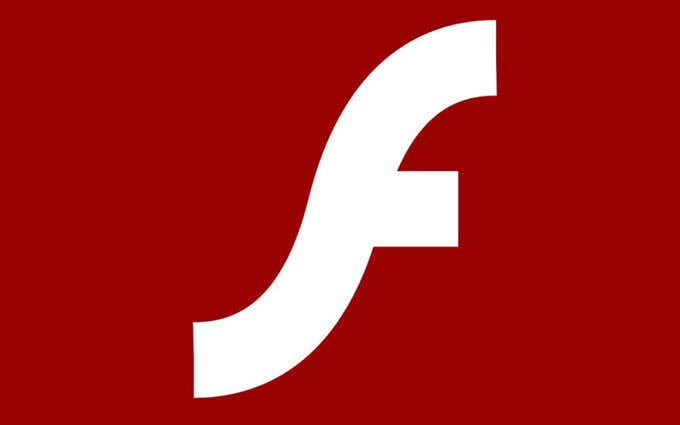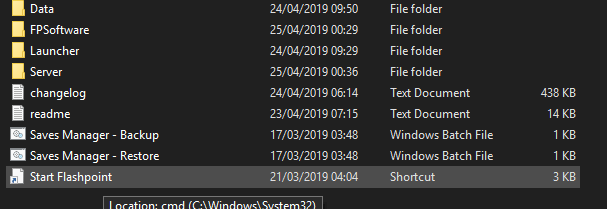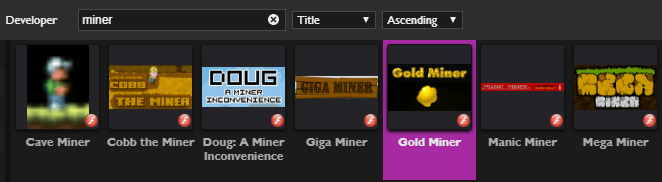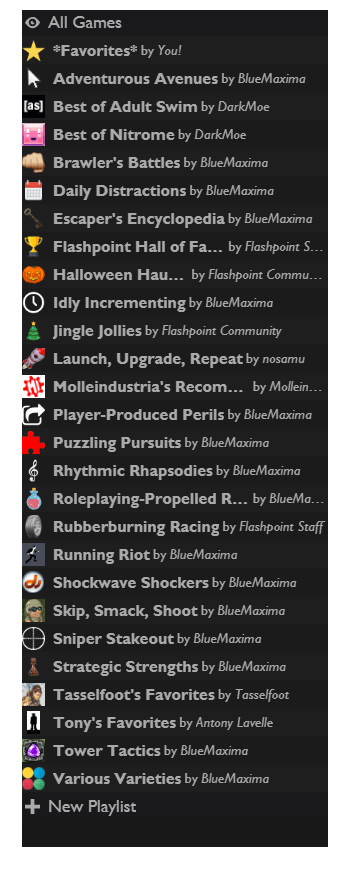The entire process is very easy and won’t take more than 10 minutes of your time. You’ll be able to play hundreds, if not thousands of games from your desktop once you’ve followed this guide.
Why is Flash Going in 2020?
It’s been a long time coming, but Flash will finally be discontinued in 2020 and most browsers that support it now will drop support alongside Adobe’s agreement to drop it. Ultimately, Flash was too clunky and had potential performance issues on many of the world’s devices today. The main issue though, was that Flash is terribly insecure. Malware developers use Flash as an easy tool to create attacks because the software has so many zero-day exploits that make this possible. For most browsing, not having Flash won’t make any difference. In fact, Flash player is often disabled by default, even now, and you often need to click to allow Flash elements to play in the first place. Many more suitable open standards like HTML5 and WebGL are far more sufficient for what Flash used to do in the past, so many have already turned away from it. So, whilst Flash is going in 2020, it won’t be the end of browser based games. In fact, many are now moving to Unity or HTML5, which is far more powerful. The only issue is those thousands of games that were developed in Flash in the past and are now close to going extinct. Thankfully there is a solution. If you like playing Flash games specifically, the following guide will help you.
How to Download Flash Games to Play on Your Desktop
The best thing you can do to download flash game is to use the Flashpoint preservation project. With this, you can download a tool that can then be used to install and play currently preserved games. The list of preserved games is ever expanding, and right now there is over 100GB of flash games. You can download Flashpoint here. There are two options. You can either download the entire games bundle (over 100GB) or you can download the preservation project software (500MB) without games, and then each game is loaded when you want to play them. For this guide, we’ll be explaining how you can download and use the smaller software package. To begin with, click the ‘download’ button on the Flashpoint website. Once the file has downloaded, you must unzip it with an archive tool like WinRAR. Once it has been unzipped, open the folder you extracted it to and then click ‘start Flashpoint’. From the page that opens, you now have a number of options, you can click the hall of fame to see the most popular games, click view games to browse everything available, or even browse through some flash animations. There’s a search button so it’s quite easy to find the games you are specifically looking for. Once you’ve found a game that interests you, either by browsing, or by searching, simply double click the game and it will automatically download and open. That’s pretty much it. As soon as you click a game and it opens, you’ll be able to hear sound and play the game from a new floating window. You can resize the window but most games won’t resize properly. Most games work without any problems, but there are the occasional issues with some games. You can use the panel on the left to browse through different playlists of games, create your own playlists, or add games to your favorites. There are hundreds, if not thousands of games, so it’s worth keeping track of your most played ones. To add a game to a specific playlist or your favorites, simply drag and drop its thumbnail into the corresponding title on the left panel.
My Favorite Games Aren’t on Flashpoint
Flashpoint is a huge project but the people working on it are working fast to add as many games as possible. When 2020 comes, we may not be able to get access to many of the games that previously existed, because many flash based websites may shut down. As a result, if there’s a game that’s not on the list that you like, you can request it here. You can also check the master list and use Ctrl+F and then type the name of your game to see if it is already available or not.
Summary
That brings our guide on downloading flash games to an end. Did this guide prove to be useful. If you have any questions, leave a comment and I’ll get back to you as soon as I can.