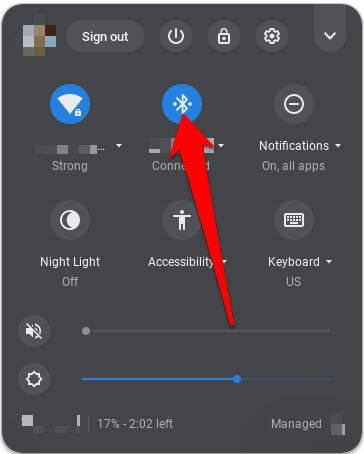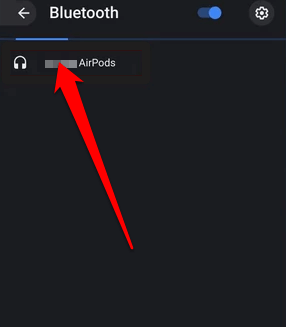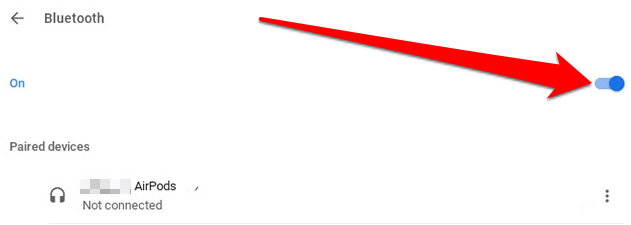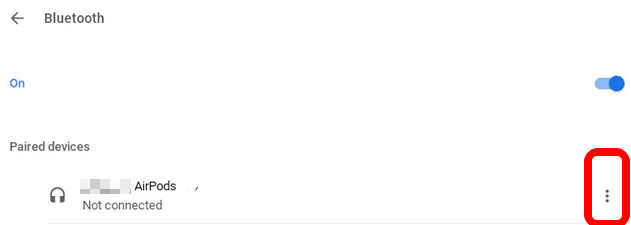The pairing process may not be as intuitive at first as it is with other Apple products, but it’ll be a lot easier once you know the process. Here’s how to connect AirPods to a Chromebook in just a few steps.
How to Connect AirPods to a Chromebook
While AirPods pair with basically any Bluetooth-enabled device, on non-Apple devices you won’t get all the included features that you would with your Apple device. Such features include Siri, which won’t be able to answer your requests, and the AirPods battery indicator won’t display on your device. If you want, you can download a third-party app to display battery life on your device. For instance, you can use an app like Assistant Trigger, and then double tap an earbud to launch Google Assistant. We’ll walk you through the steps to connect your AirPods to a Chromebook regardless of the manufacturer and AirPods model you have. We’ll also show you how to disconnect the AirPods from your Chromebook when you’re not using them. Before connecting your AirPods to your Chromebook, make sure any video or audio apps on any Apple device you have are closed as these may cause problems when you try to connect to a Chromebook. Note: Maintain the AirPods’ Bluetooth connection by staying within 20 feet of your Chromebook, otherwise the connection will be disrupted. You’ve successfully connected AirPods to your Chromebook and you can adjust the sound settings right from your Chromebook.
How to Disconnect AirPods From a Chromebook
If you’re not using your AirPods or you want to take a break from listening to a podcast or music, you can place the earbuds back in the case and close the lid. This will not only disconnect them from your Chromebook, but it will also charge them. You can also disconnect AirPods from a Chromebook from your laptop’s Bluetooth settings. Alternatively, you can press the small Pair button at the back of the AirPods charging case to complete the process.
What to Do When Your AirPods Keep Disconnecting From Your Chromebook
If your AirPods keep disconnecting from your Chromebook, here are a few things to try:
Turn Bluetooth off on your Chromebook and then enable it againTry pairing the AirPods to the Chromebook againRestart your Chromebook by holding down the power button and then turning it on againReset your AirPods
To reset your AirPods:
Easily Connect Your AirPods and Chromebook
Pairing AirPods to any Bluetooth-enabled device isn’t hard to do. We hope you now know how to connect AirPods to a Chromebook using this guide. For more guides on AirPods and how they function, check out the 19 AirPods tips and tricks, how to change the function of AirPods, and the best AirPods alternatives you can buy. If you’re having trouble with your Chromebook, turn to our guide on how to powerwash (factory reset) a Chromebook.