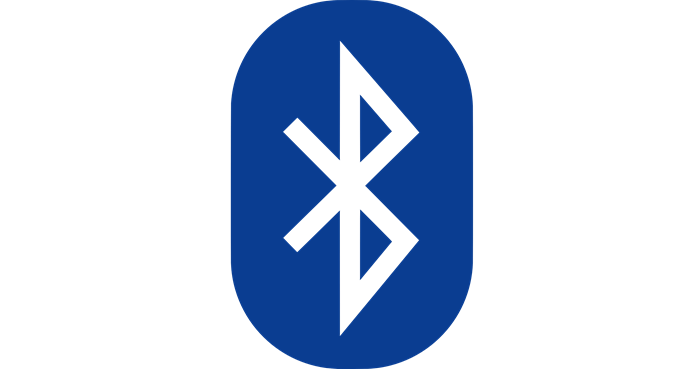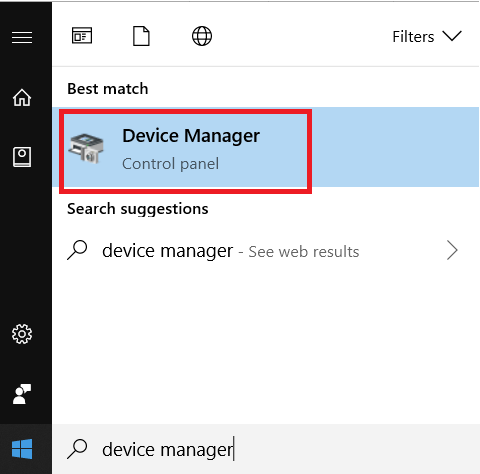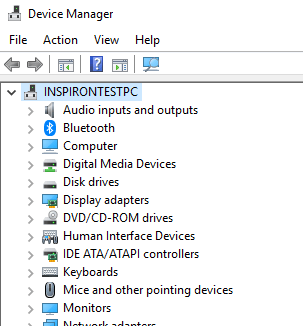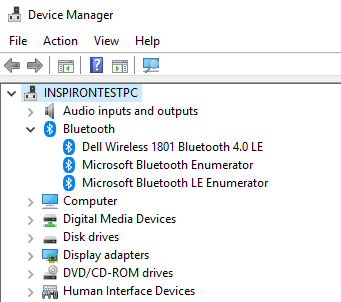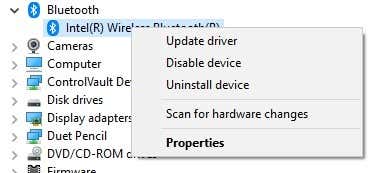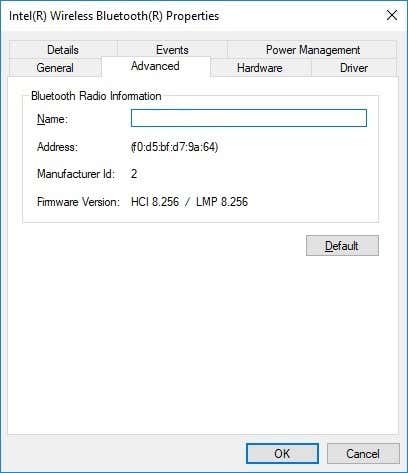That’s largely thanks to the constant improvements that have been made to the original release. At the time of writing, Bluetooth 5.1 has been announced. Each version brings with it new features and improvements. All versions are also backwards compatible, but in general you’ll be limited to the features supported by the lowest BT version hardware in use. In other words, if that fancy new BT mouse supports hyper-efficient power use, but your laptop’s BT version does not, you’re paying for a feature you can’t use. While peripherals will usually state their Bluetooth number boldy on the box, figuring out the version of your built-in adapter can be tricker. Luckily you can get that information directly out of Windows 10, if you don’t mind digging a little in the menus.
Getting Your Bluetooth Version From Windows 10
The first thing you want to do is open Device Manager. You can find it by opening the start menu and searching for it. Open Device Manager. It should look like this. Now, expand the Bluetooth category. Right-click on the BT adapter in question and then click Properties. Under the Advanced tab, make a note of the LMP number.]Now, these are the BT version numbers and the LMP numbers they go with.
LMP 0 – Bluetooth 1.0bLMP 1 – Bluetooth 1.1LMP 2 – Bluetooth 1.2LMP 3 – Bluetooth 2.0 + EDRLMP 4 – Bluetooth 2.1 + EDRLMP 5 – Bluetooth 3.0 + HSLMP 6 – Bluetooth 4.0LMP 7 – Bluetooth 4.1LMP 8 – Bluetooth 4.2LMP 9 – Bluetooth 5
That’s quite a trek just to get a version number, but now at least you can figure out which features your computer has onboard!