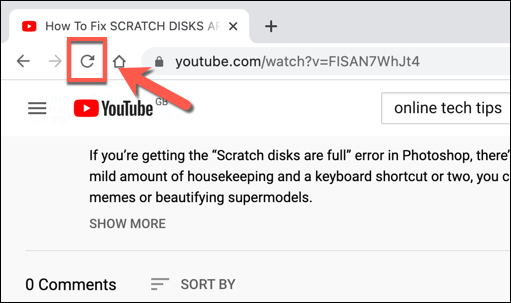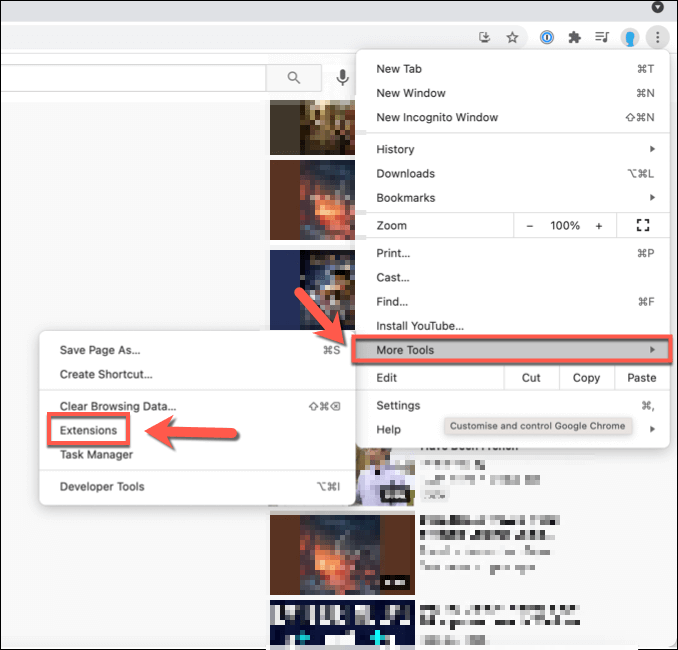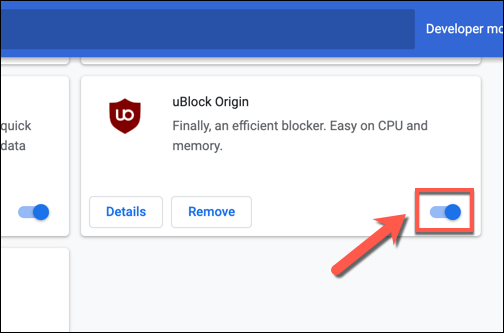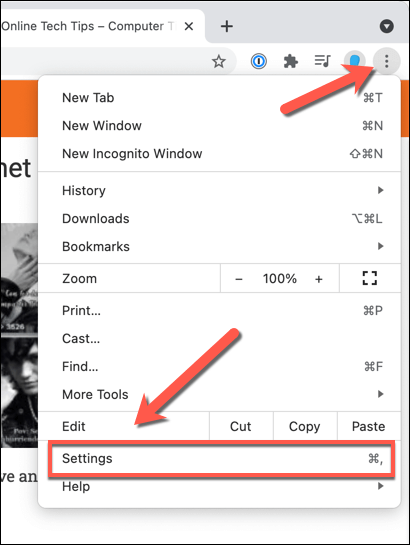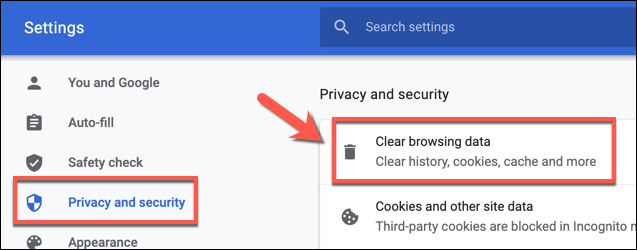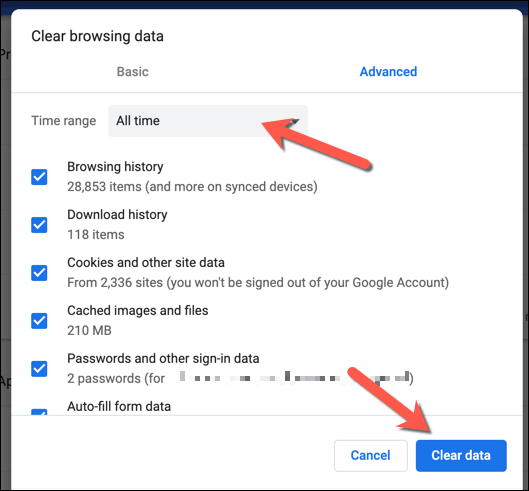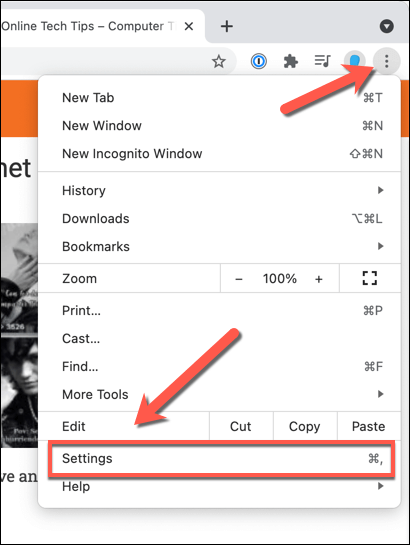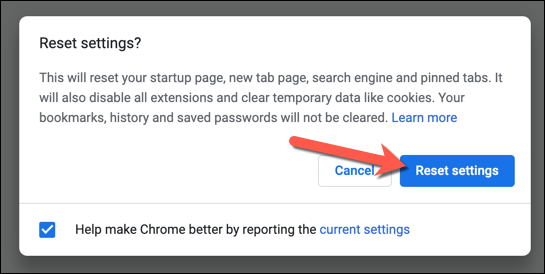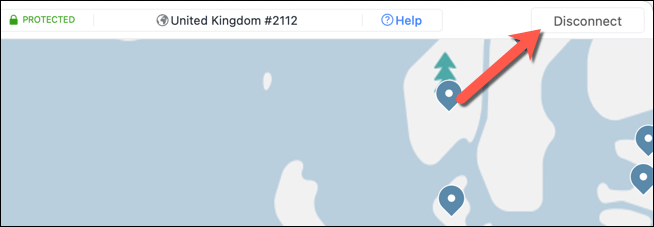Unfortunately, you can only do this if the YouTube comments section is loading properly. If YouTube comments are not loading on your PC or Mac, it could point to a browser or connection issue. If you’re struggling to fix a non-loading YouTube comments section, you’ll need to try these troubleshooting steps to resolve the issue.
Reload YouTube (And Your Web Browser)
There isn’t always an obvious reason why YouTube comments might not be loading properly. While the cause might not appear obvious, the solution (for most users) is simple: refresh the page. Hitting the F5 key or selecting the Refresh button in your browser should resolve issues with a broken YouTube comments section. If your connection or the page load itself was interrupted in some way, this would cause the YouTube comments section to stop working. Refreshing the page should resolve this issue. However, this assumes that there isn’t another problem with your browser or connection, such as DNS connectivity issues. If refreshing the page doesn’t fix it, you may want to close and restart your browser first before you consider other fixes.
Disable Browser Extensions
Certain browser extensions, especially ad blocking extensions, can affect how certain pages load in your web browser. If you’re using an overzealous ad blocking extension, for instance, this could stop certain underlying scripts on the YouTube website from loading. This may prevent the YouTube comments section from loading correctly. If this occurs, you’ll need to disable the browser extension (or extensions) causing the problem. With some or all your extensions disabled, return to the YouTube video with a non-loading comments section. If the problem is resolved, you can assume that an extension is at fault, and you may need to leave the extension disabled (either temporarily or permanently) to resolve the issue.
Clear Browser Data or Reset Your Browser Entirely
While it isn’t a fool-proof solution, clearing your browser data is a good way to ensure that any pages you load are refreshed. Rather than relying on a cached page history to load YouTube, this ensures that your browser loads all YouTube’s files from scratch. This should resolve issues where YouTube attempts to load scripts that no longer exist or have been corrupted in your cache, potentially causing a broken YouTube comments section. Once you’ve cleared your browser cache, reload YouTube and attempt to load the comments section. If the issue isn’t resolved, you could try to reset your browser settings entirely. This can fix problems with misconfigured cache or proxy settings, for instance. This will reset your Chrome browser profile entirely. If the issue isn’t resolved at this point, the issue may point to problems with your connection instead. You could also think about switching to another browser, such as Firefox or Microsoft Edge, as this will circumvent any issues with the browser you’re using directly.
Disconnect from VPNs and Proxies (and Check Your Connection)
If you’re using a virtual private network (or VPN) to connect to the internet, or if you tunnel your web traffic using a proxy server, then you may find that certain webpages (like YouTube) don’t load correctly. This could be by design, where certain websites prevent parts or an entire page from loading when a known VPN or proxy is in use as a way to reduce the risk of spam or network attacks. However, it could also be caused by a misconfigured or broken connection. Unfortunately, in this instance, you may need to disconnect from the VPN or remove the proxy server settings to allow YouTube to load correctly. If you’re on a corporate network, speak to your network administrator first to determine whether the connection issues can be resolved internally. You should also check that your connection (without a VPN or proxy) is stable and functioning properly. For instance, if your ISP’s DNS servers are faulty and prevent certain pages from loading properly, you may need to change your DNS provider and switch to a public DNS server instead.
Resolving YouTube Connection Issues
If your YouTube comments are not loading, refreshing the page or clearing your browser cache should help to resolve the issue for most users. If you’re still having issues, however, you may need to think about resetting your network settings or switching to another connection entirely, as well as testing out another browser. Once you’ve resolved your YouTube issues, you can make your voice heard in the comments section of your favorite (or least favorite) creators. Serious YouTube fans may want to consider investing in YouTube Premium for an ad-free experience, but if the platform isn’t for you, you can easily delete your YouTube account instead.