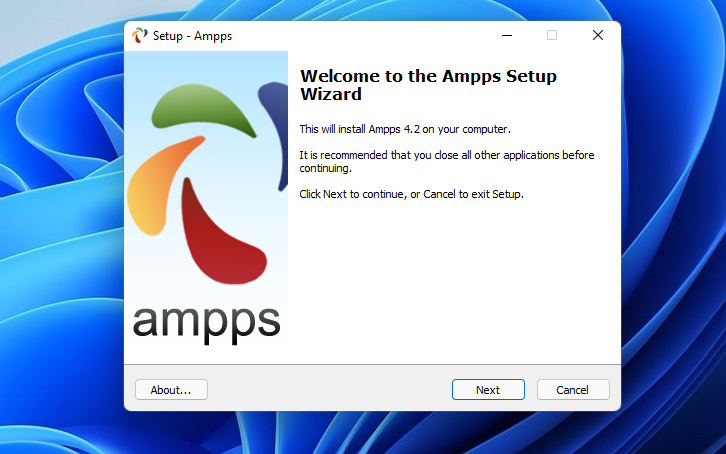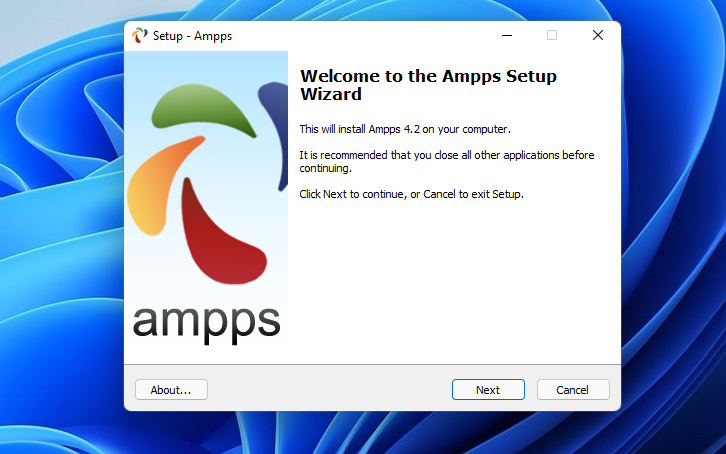AMPPS stack is lightweight and comes with just one PHP, Apache, MySQL, MongoDB, Softaculous, and phpMyAdmin without any bloat. Additional web apps can be installed with a single click using Softaculous Auto Installer. One can install over 400 apps. When you want to run WordPress, AMPPS will let you do that with a feature-rich WordPress Manager which allows you to manage themes and plugins, upgrade, clone sites, and more. There are other methods one can use to install a full web stack in Windows 11. Advanced users, can use Windows Subsystem for Linux.
How to install and configure AMPPS on Windows 11
As mentioned above, AMPPS is a WAMP (Windows Apache, MariaDB, and PHP) and MAMP (MacOS, Apache, MariaDB, and PHP) stack that allows users to run the full stack on their desktop or server machines. It’s easy to download and install on Windows. The steps below should help you get it working in Windows 11. First, go and download a copy of AMPPS for either your Windows or macOS machine. Download AMPPS for Windows or macOS Then run the downloaded installer from your Downloads folder. Accept the licensing terms for the packages being installed. Go through with the setup wizard and accept the defaults. Then on the Read to Install screen, click Install. Finally, click Finish and launch AMPPS on your device. AMPPS should begin downloading the latest packages in the install folder. These packages will be used to build your websites and apps. If you have Windows Defender Firewall enabled, you’ll be prompted to allow MySQL and other services to communicate through the firewall. AMPPS should open a pop window to the bottom right of your screen as shown below. Click on the Home folder to open its browser portal, from where you can configure all services and features. You can also get there using the URL below: That should do it! Conclusion: This post showed you how to install and configure AMPPS on Windows 11. If you find any error above or have something to add, please use the comment form below.