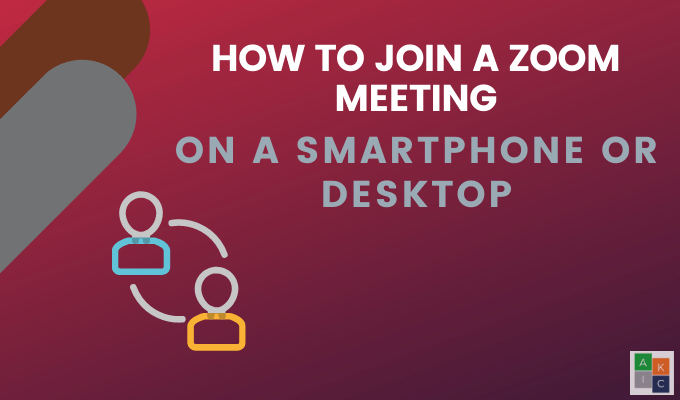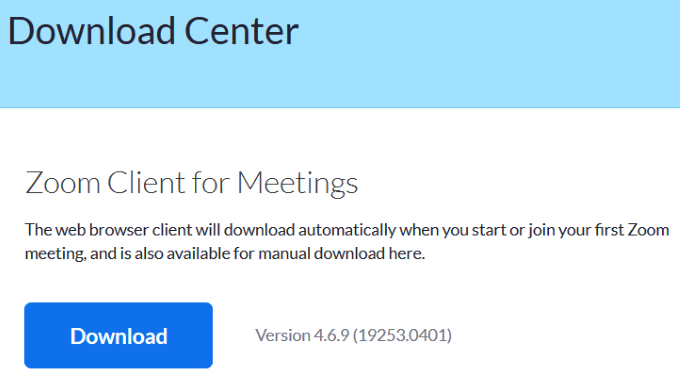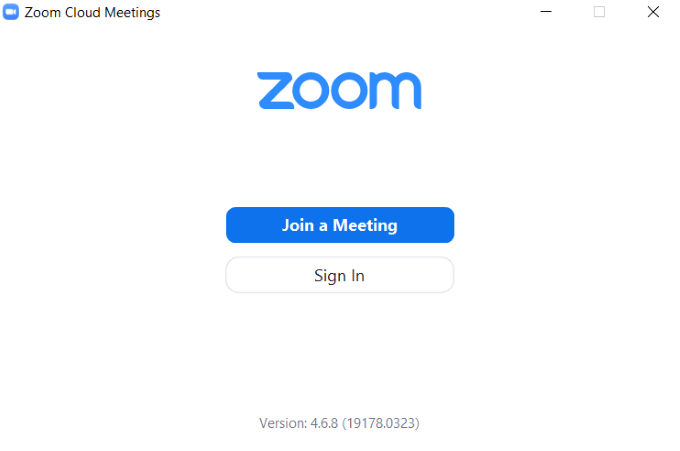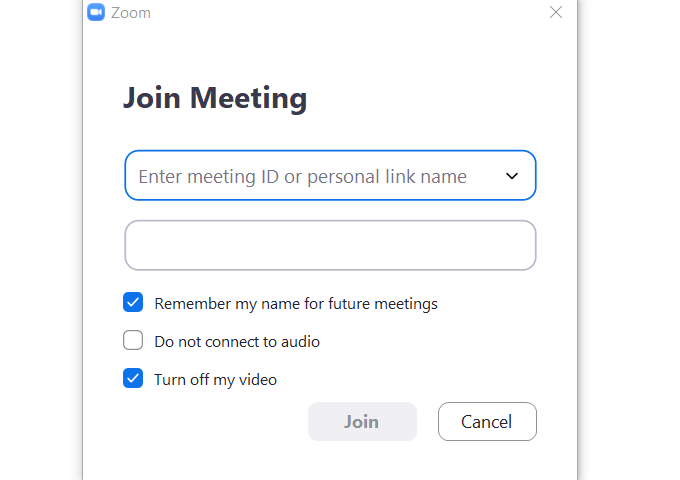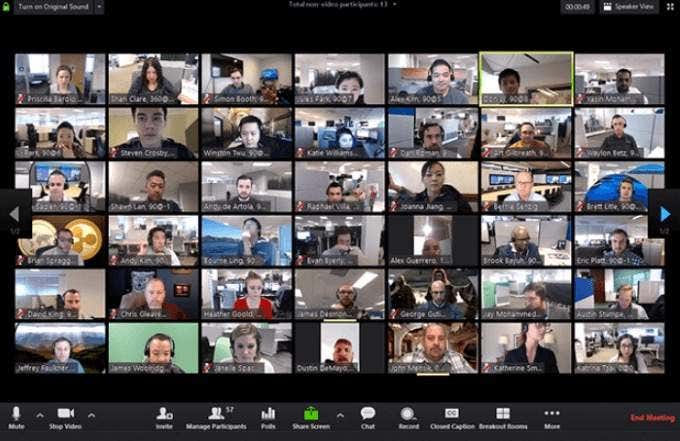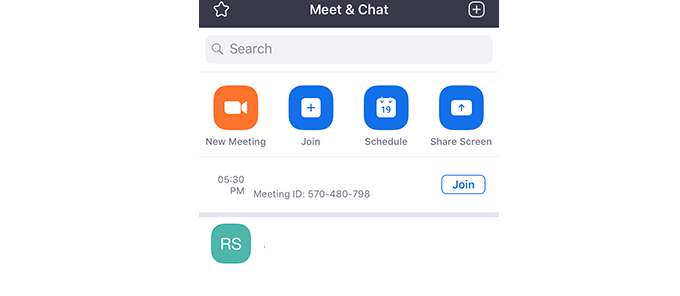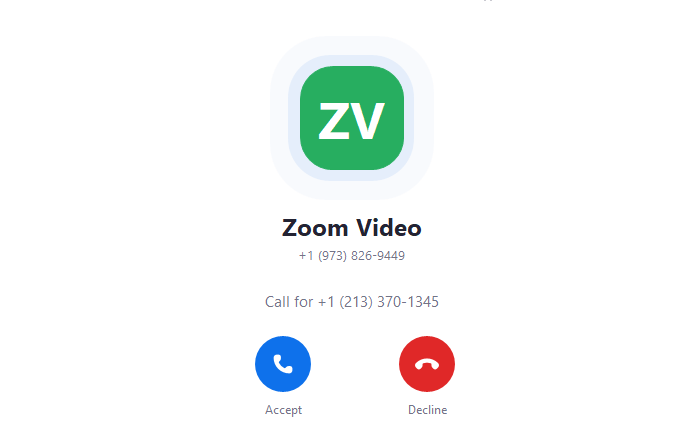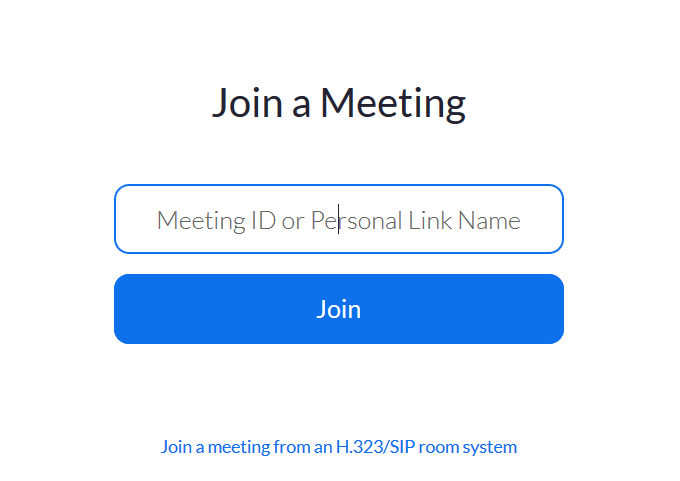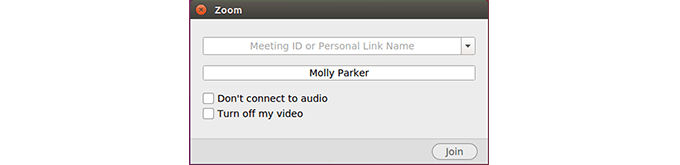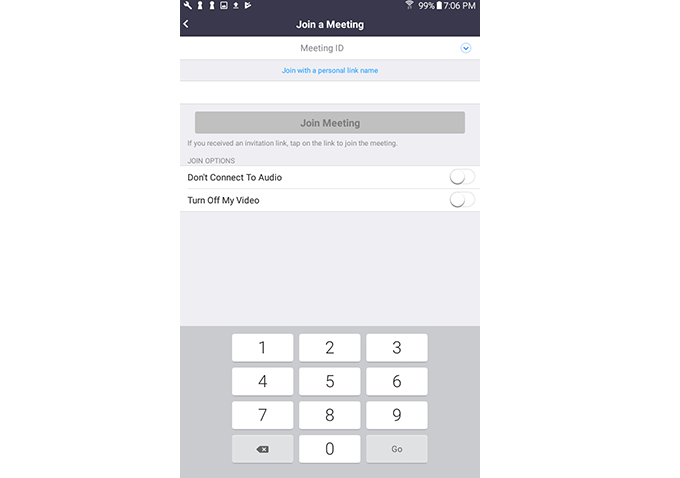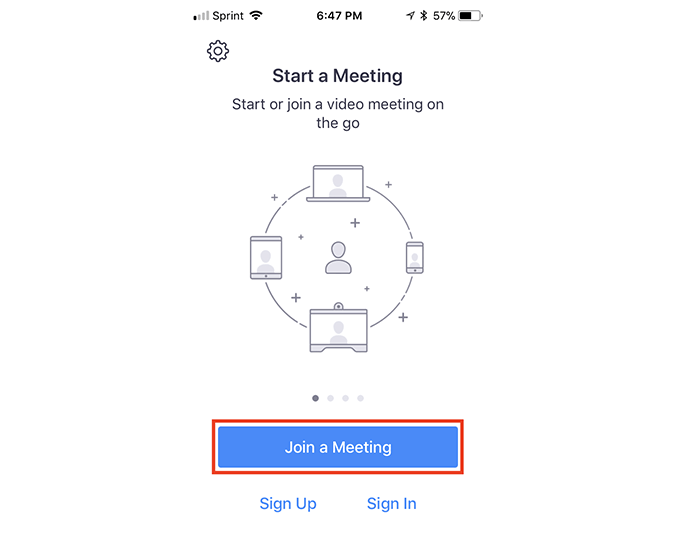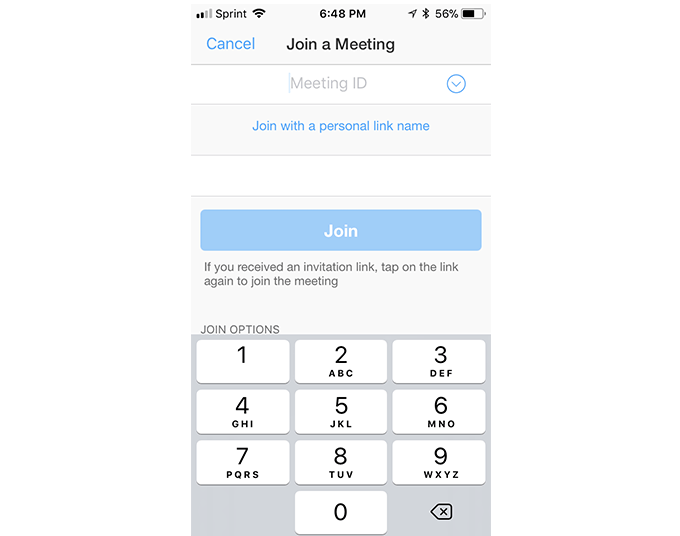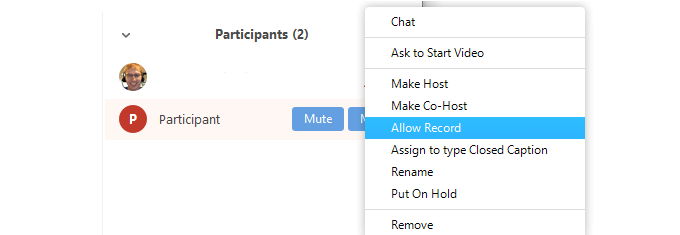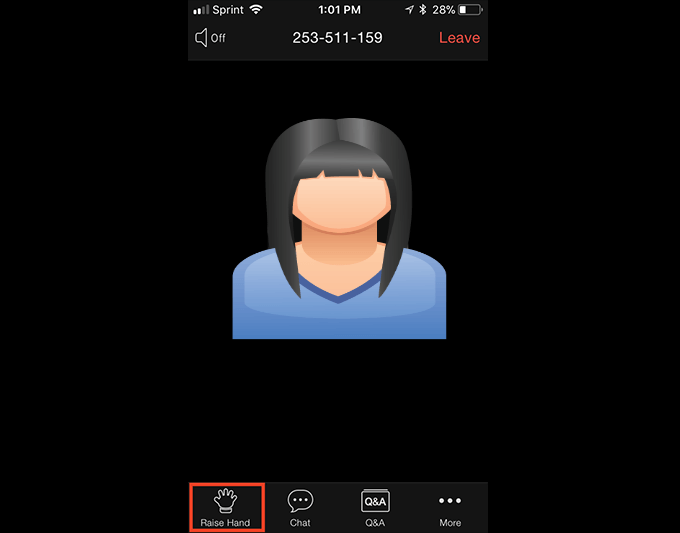Do you know how to join a Zoom meeting when someone you know has set up a conference call and invited you?
What You Need To Join a Zoom Meeting
You don’t need an account to join a Zoom meeting. But you do need the meeting ID or the invite URL. When the host starts the session, you can join, unless there is an option set to allow you to join before the host arrives. Or you can sign up for a Zoom account that includes your contact information. Then when a host sets up a conference call, you can be contacted directly through Zoom without needing an invite URL.
Download The App To Join a Zoom Meeting On Your Desktop
It’s simple to join a Zoom meeting. You can open an invitation link or accept a phone call. From the invitation, enter the meeting by clicking the link or URL. At this point you will be presented with a link to download the Zoom desktop app for your PC or Mac.
How To Join a Zoom Meeting On Windows & Mac
Open the Zoom desktop client and join a meeting by one of the methods below.
Click Join a Meeting without signing in.Sign into your Zoom account and click Join.Enter the Meeting ID and your display name.If you don’t want to use your display name, you can change it if signed into your Zoom account.Set your audio and video permissions.
How To See Everyone Else In a Meeting On Desktop
Open the Zoom desktop app you downloaded from above. From the top-right hand corner, click on Gallery View. If you join a Zoom meeting that has more than 49 participants, use the arrows to scroll to other pages. Only 49 can fit on a single page.
How To See Everyone On Your Mobile App
Open the app and click Join. The Active Speaker View displays by default. Swipe left to display the Gallery View. Four participants’ thumbnails will show at one time on mobile. Keep swiping left to view more people in a Zoom meeting.
How To Join a Zoom Meeting Via Phone
If you have downloaded the Zoom app, the host of the meeting can call you directly. A pop-up will ask for permission to access your computer’s video and audio functions. Grant permission and join the live call.
How To Join a Meeting From The Zoom Website
If you don’t want to download the app, you can join a meeting from your account on the Zoom website. Log into your account and click on JOIN A MEETING from the top bar navigation. When prompted, enter the Personal Link Name or Meeting ID and click Join.
Join a Zoom Meeting On Linux
Open the Zoom desktop client. Click Join a Meeting without signing in, or sign in and click Join. Enter the Meeting ID from the host and your name as you want it to display. To change your display name, you can do so by signing into Zoom. Choose how you want to join the meeting by checking or unchecking the boxes next to Don’t connect to audio and Turn off my video.
How To Join a Zoom Meeting On a Smartphone
The process is the same on mobile as it is on desktop. The host sends you a link via text or email. Or, if you have shared Zoom contact details with the host, the invitation is sent from the app. Then you click the URL in the invitation to join the meeting. If you have the Zoom mobile app installed on your smartphone, tapping the meeting link will launch Zoom Cloud Meetings and automatically connect you. If you haven’t downloaded the Zoom app, you will see a prompt to download and run the app. You don’t have to open a Zoom account to join any meetings.
Join a Zoom Meeting On Android
Open the Zoom app from your Android device. If you haven’t downloaded it yet, go to the Google Play Store and get it. Join a meeting by:
Tapping on Join a Meeting without logging in.Sign in and then tap Join.Enter your display name and meeting ID.Choose your video and audio options.Tap Join Meeting.
How to Join a Zoom Meeting on iOS
Open the Zoom mobile app. If you haven’t downloaded it yet, get it at the App Store. To join a meeting without signing in, click Join a Meeting. Join a meeting after signing into Zoom by tapping Join. Enter the Meeting ID and your display name. If you are signed in and don’t want to show your default name, you can change it.
How To Record a Zoom Meeting As a Participant
By default, only the host is permitted to record video meetings. Participants need to get the host’s permission. If your host is new to Zoom, share how simple it is to permit you to record a meeting. All the host needs to do is:
Select Manage Participants.Hover over your name.Click the blue-button More and then Allow Record and you will be able to record the meeting.
Have a Question? How to Raise Your Hand in a Zoom Meeting
The Zoom Raise Hand function is the best way to let the host know you have a question without interrupting the meeting. Select Participants from the bottom center of your computer screen and click Raise Hand. The host will see that you have virtually raised your hand. To put your hand down, click the same button that will now be called Lower Hand. On mobile devices, tap Raise Hand on the bottom left-hand corner of your screen. The hand icon will change to blue with text that says Lower Hand below it. Zoom is a versatile tool that enables users to join a meeting from anywhere at any time. The best part is it does not cost anything to join a meeting.