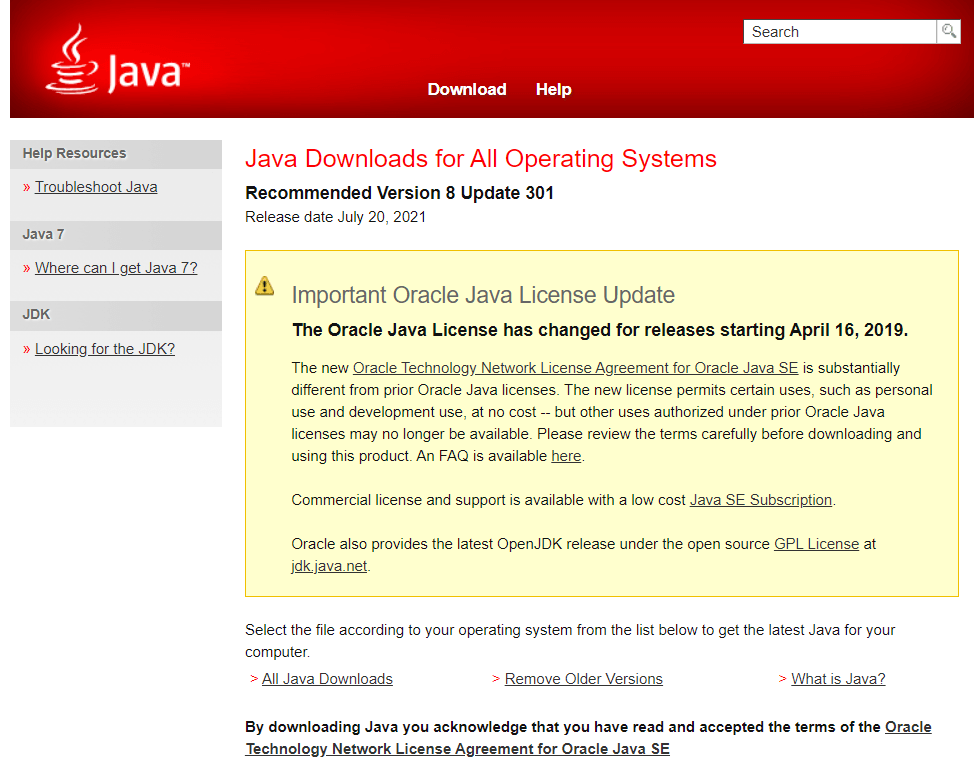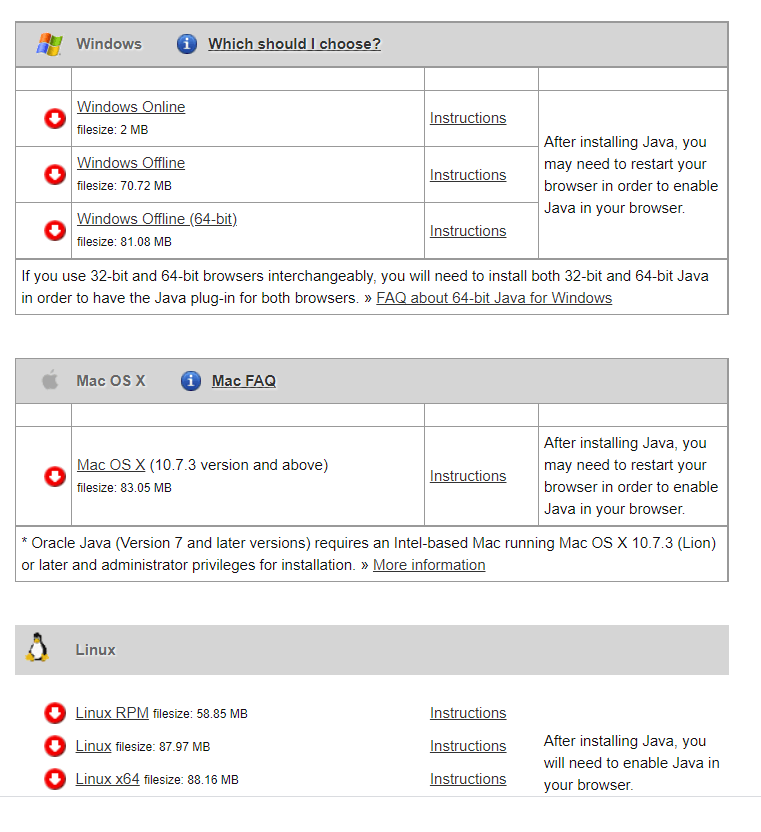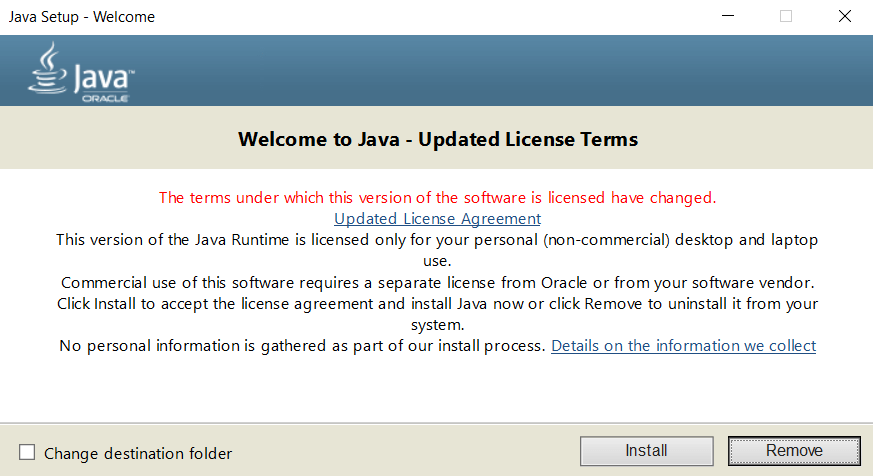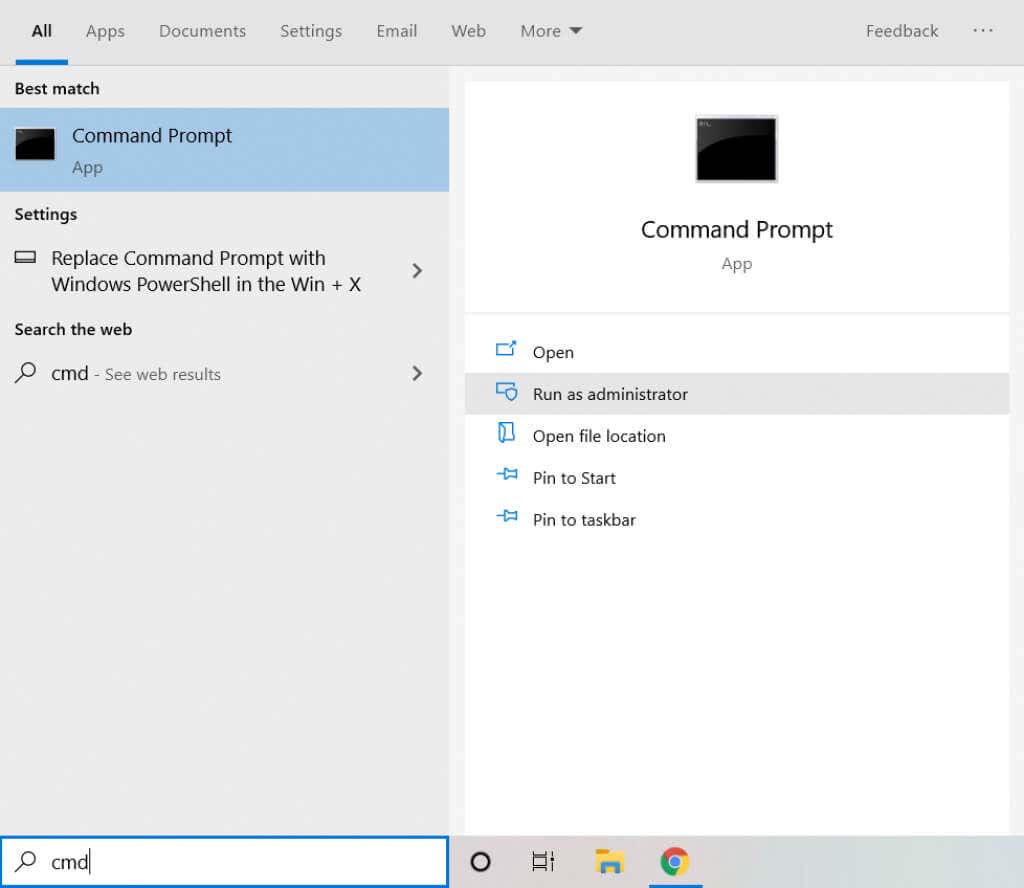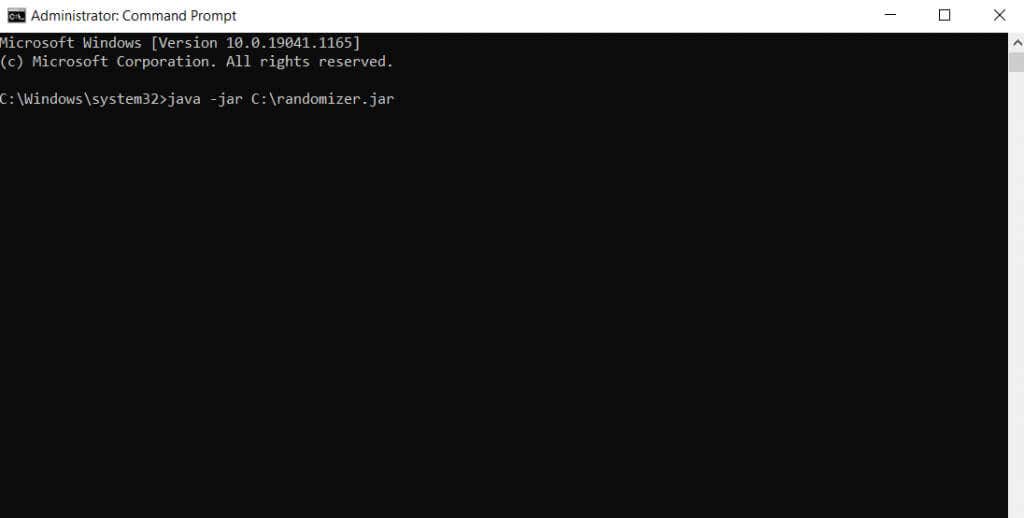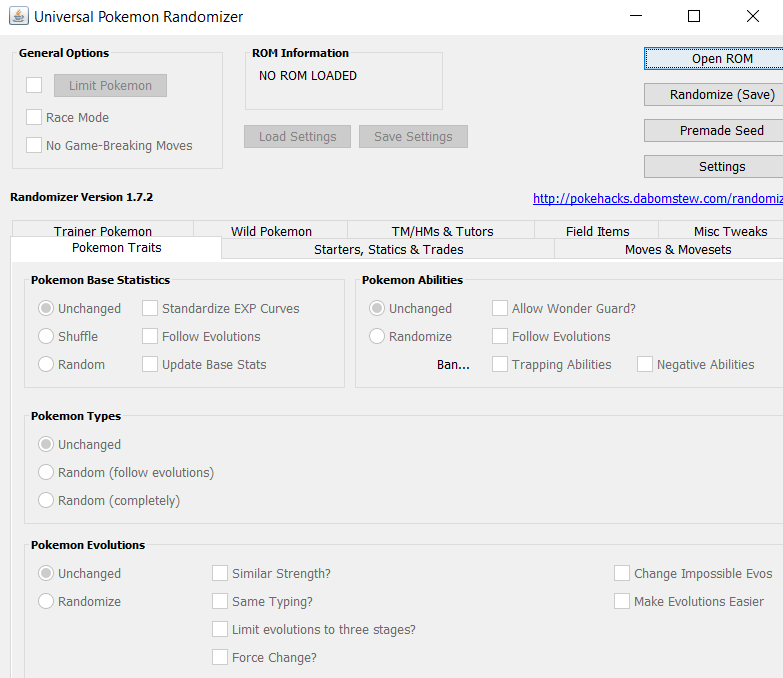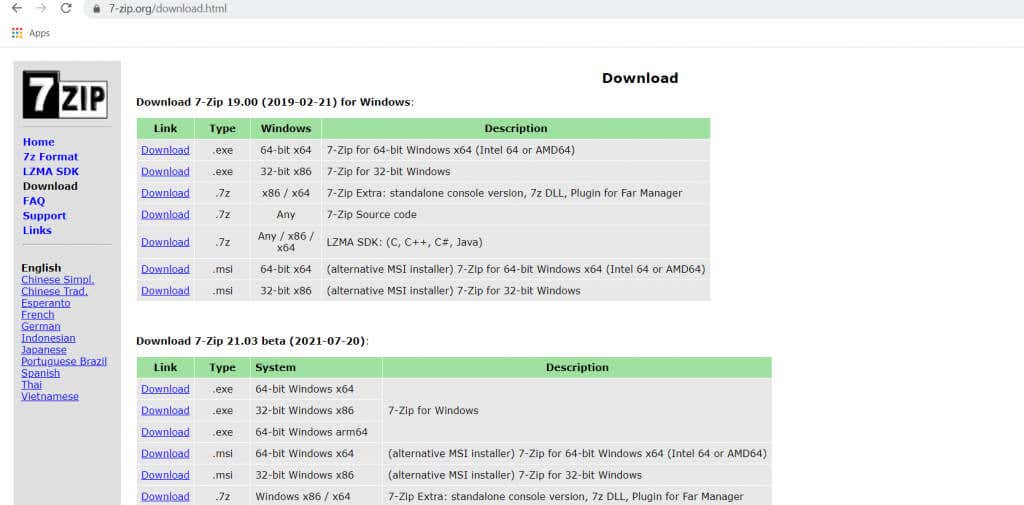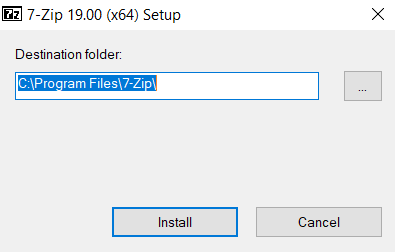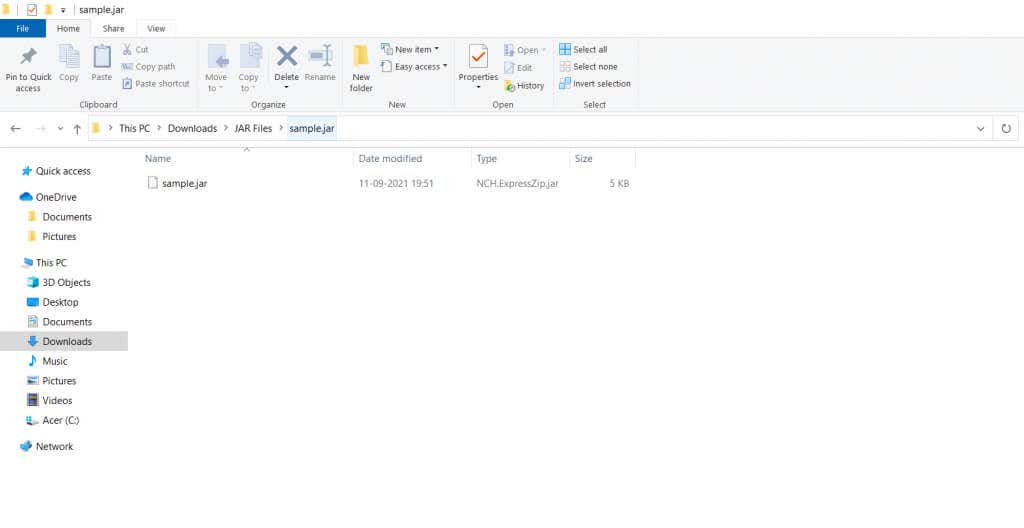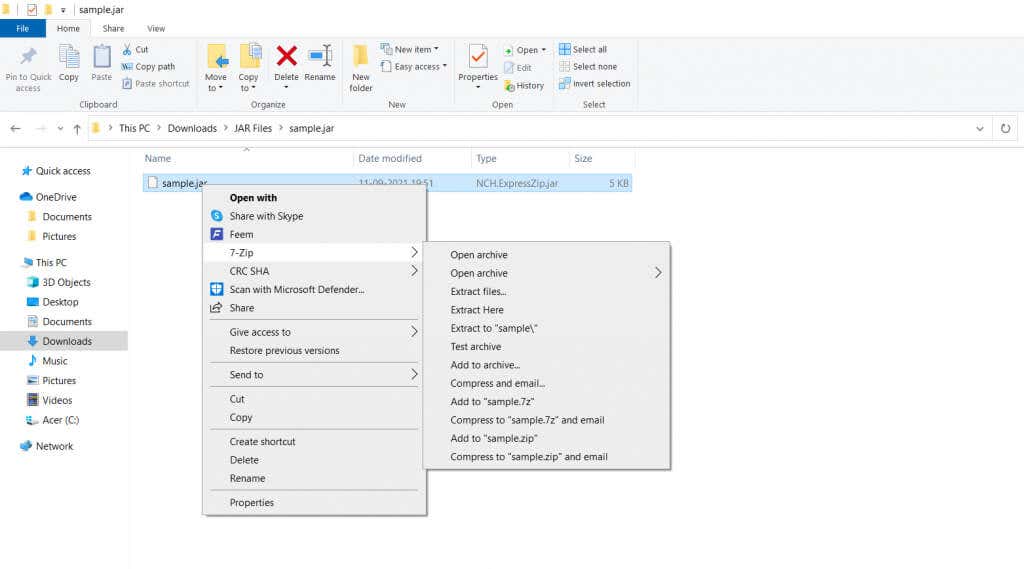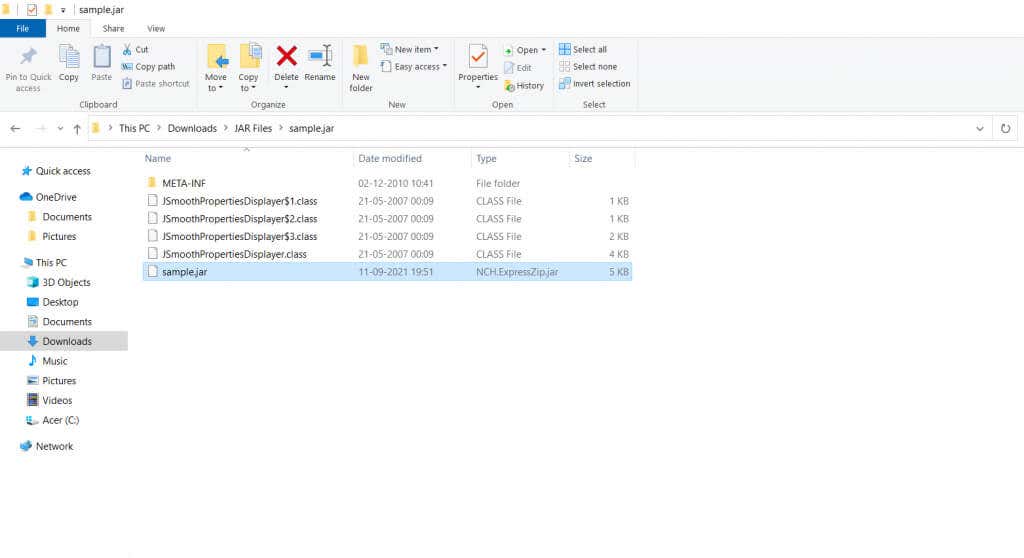Java used to be a popular coding language to create freeware games and applications. Even now, many freeware apps are distributed as .jar files, which Windows does not natively support. This article will walk you through ways to open JAR files on your computer.
What Is a JAR File?
Internet browsers used Java to offer a dynamic browsing experience. Games and other interactive applets were coded using Java and could run on any platform. But there was a small problem. It took multiple HTTP requests to download all the assets required for that applet to work, slowing down its load time. A better approach would be to package all the files into a single file that Java could access to run an application. And that’s exactly what the JAR file is. Inspired by WinZip, JAR is a file archive used by Java to hold anything from multimedia files to code and is accessible to Java applets.
Install Java on Your PC
The most straightforward method to open a JAR file is to install the Java Runtime Environment (JRE) on your computer. Not only does this give you the ability to open .jar files, but it also makes your system capable of running Java apps. Note that this only allows your computer to open JAR files using the method mentioned below, but it doesn’t associate the .jar extension, which means that if you attempt to double-click a JAR file, Windows still wouldn’t know what to do with the file. Check the following section to learn how to open a JAR file once JRE has been installed.
Open From Command Prompt
To be clear, this isn’t a different method at all. You still need to have Java installed on your computer to open JAR files from the command prompt, so that step comes first. Once you’ve installed Java on your computer using the process in the last section, you can then use the command prompt to open JAR files. Unless the application you want is distributed as an executable Java file, you’ll need to execute all these steps each time you run a JAR file.
Extract as an Archive
JAR files are archived data with a fancy name. Sure they’re meant for Java applications, but a .jar file only compresses and archives them into a single package, thereby letting you extract JAR files using any leading file extraction tool like WinRAR or 7-Zip. This will let you see the contents of the package, though you’ll still need the JRE if you want to run the application itself.
What is the Best Method To Open a JAR File on Windows 10?
JAR files are usually Java applications packaged into a single file. To run them, you need to have the Java Runtime Environment installed on your PC. As JRE is free to download, this is the easiest way to get .jar files working on your Windows computer. On the other hand, if you just want to look at the contents of the JAR archive but not actually run it, you can always use a file extraction tool. Apps like 7-Zip or WinRAR can easily extract the contents of a .jar file.