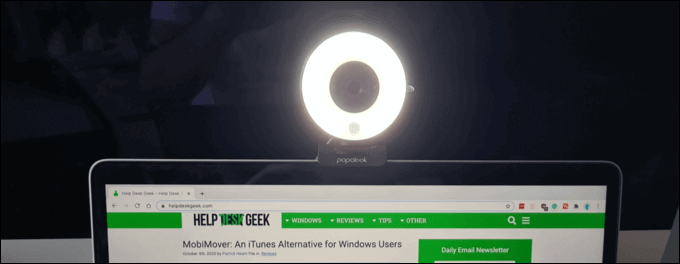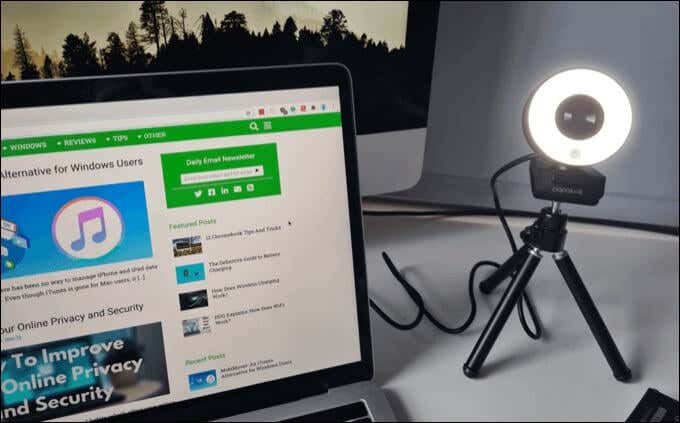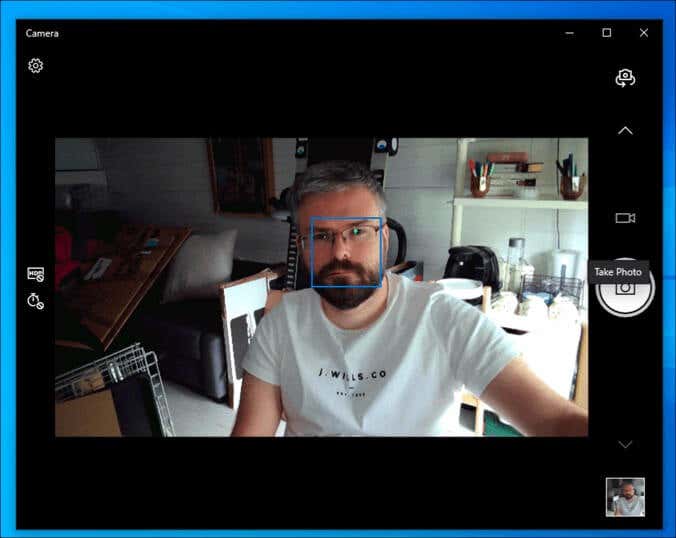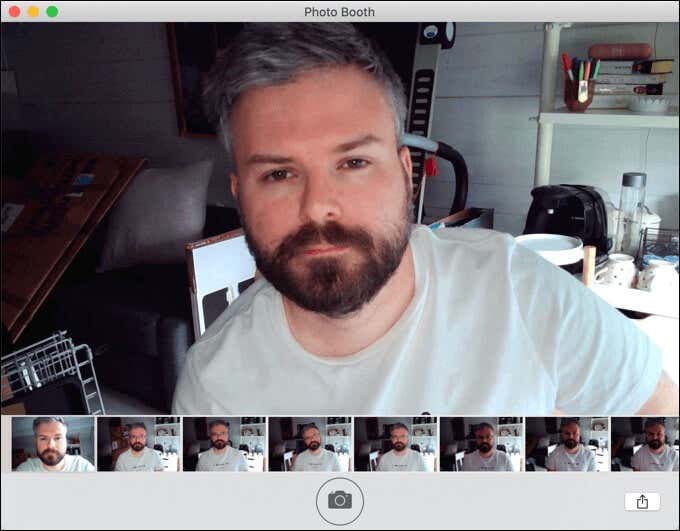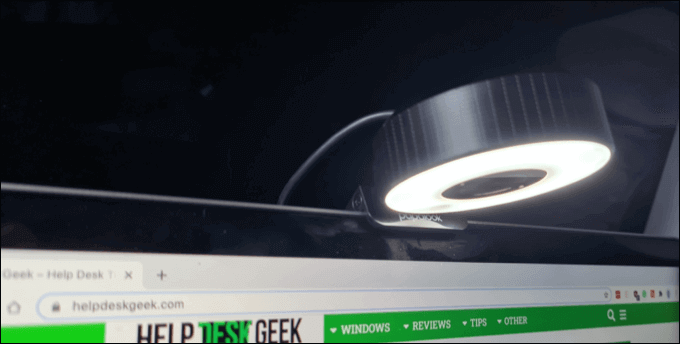This webcam has a number of useful features that make it worth considering, but at a typical retail price of approximately $90, it won’t break the bank, either. Putting this impressive webcam to the test, we’re going to look at the good and the bad to help you decide if the Papalook PA552 is the webcam for you in this extensive review.
Papalook PA552: Design
The first thing you’ll notice about the Papalook PA552 is the design. With a white, circular exterior around the main 5-layer camera lens, you’ll be dealing with a slightly bigger camera than the rectangular Logitech webcams you might already be used to. This is entirely by design, as that white exterior around the camera hides a feature that might appeal to users in low-light settings. Unlike many third-party webcams, the Papalook PA552 includes an adjustable ring light that you can use to improve the lighting for your calls or streams. If you’re in a dark office or workspace, then the ring light included with the PA552 is almost essential, as it’ll give you a lighting boost that’ll make you visible to your audience. You can adjust the intensity of the light by touching the panel at the bottom of the camera to switch between three brightness levels, or to switch it off entirely. The webcam has other tricks up its sleeve than just a fancy light. Like most webcams, the camera is built into a flexible stand that can be clipped onto PC monitors or laptop screens. If you want to place it further away, however, then you can use the supplied tripod instead, which offers a 75-degree field of view. This screws into the base of the webcam in seconds, allowing you to stand your webcam up without clipping it to anything else. The tripod is small, but it’s adjustable, letting you adjust the position and focus of the camera, where necessary. A microfibre cloth is also included to help you keep the lens and chassis clean of dust and dirt. While it isn’t strictly a design feature, it’s a nice touch that’ll help you to keep your webcam in top working order.
Papalook PA552: Features and Specifications
If you’re thinking about purchasing a webcam like the Papalook PA552, then it’s important to carefully consider the features it has to offer. Thankfully, the PA552 has all the features you’ll expect from a good-quality live streaming webcam aimed at general and professional users. Many high-quality webcams will only offer 720p quality for live streaming, but that isn’t the case with the Papalook PA552. This impressive webcam offers high-definition, 1080p streams for video and live streaming at 30FPS (frames per second). Thanks to the ring light, you’re also able to offset bad lighting, removing harsh shadows and evening out the colors in your video or stream. The integrated DSP (Digital Signature Processing) chip will also play its part as it automatically attempts to balance out colors and exposure for the best quality video. The PA552 is also packaged with two noise-cancelling microphones on either side of the camera lens, which should help to reduce the excess noise that might be picked up in any calls or streams you make. This is especially important if you’re recording video, as you’ll want to maintain crisp and clear audio for your audience. To help improve the video quality even further, the PA552 comes with a fixed-focus camera lens. Rather than worrying about focusing the lens manually, the camera will do it for you, making it easy to focus on the important part of your video or stream: yourself. If you’re worried about unauthorized webcam access, then you can take things a step further by taking advantage of the Papalook PA552’s design. The webcam can be adjusted downwards at a 90-degree angle, taking you out of shot entirely and leaving any snoopers with the sight of your blank screen instead.
Papalook PA552: Software
The Papalook PA552 might work great for video calls, but it’s been designed with live streaming in mind. Support for OBS and other streaming software is included, making it a great option for streaming on Twitch and other live-streaming platforms. For Windows users, the Papalook PA552 manual recommends you download and use AMCAP, which you can download from the Papalook website. This allows you to test the webcams features, record live video, or take snapshot pictures. You can also use the Windows 10 Camera app to quickly take videos and photos, if you’d prefer. Mac users can use the built-in Photo Booth app instead. This is available for all Mac users and can be launched from the Launchpad. You’ll need to switch to using your webcam, however, by selecting the Papalook webcam from the Camera menu on the menu bar. Testing the webcam on both macOS and Windows PCs proved to be a seamless experience. The built-in Camera app on Windows 10 and the Photo Booth app on macOS both recognized the camera as soon as it was inserted, with no additional configuration required. Under good daytime lighting, the ring light isn’t really necessary, but it definitely helps to improve your appearance at night or if your office or working location has poor external lighting. This puts it in direct competition with other ring-light webcams, such as the Razer Kiyo. While it’s a shame that there isn’t a Papalook-branded app for controlling your video stream or configuring your webcam, you’re well served by a number of built-in camera apps on Windows and macOS, as well as a number of third-party apps, including AMCAP on Windows. You can use other third-party tools to make calls, record video, or stream online, from setting up Zoom to live streaming on social media.
Using the Papalook PA552: Is It the Webcam for You?
The Papalook PA552 isn’t designed to be a world-beating webcam, but it’s certainly giving it a go. Easy to use with an appealing design, the PA552 has all the features you’d need to make regular video calls or to live stream to a wide audience. With 1080p support at 30FPS, you’ll be able to conduct high-quality, smooth live streams. At around $90, it also competes well on pricing against some of the best live streaming webcams out there (not to mention features). Thanks to its built-in ring light, you can be assured that you won’t look washed out when you start up your stream, either. Once you’ve tested a webcam like the PA552, you won’t want to go back to the grainy, low-quality cameras built into laptops or Macbooks. You should be able to make Zoom video calls as soon as you plug in your new camera, but if you’re struggling, there are plenty of quick fixes to try if things aren’t working.